Setting Up Sessions
This article will show you how to set up sessions in your event, thus creating the schedule or agenda.
Setting Up a Small Event Manually
If you are new to talque and would like to plan a simple event with a limited number of sessions, we recommend you to set up speakers and sessions directly in talque. Start with setting up speakers, then continue with the sessions. Go Admin > Schedule and by clicking on the [+Add] button create your first session. Add at least the title of the session and preferably also the date and time.
To connect a session with speakers or moderators, you first need to create a speaker profile for them. In the session profile go to Basic Details > Speakers and add the speaker created above (by starting to type the speaker’s name and selecting the speaker from the list that appears).
That’s it! Now you can start involving speakers to contribute content by sending out speaker form emails.
Setting Up Larger Events
For larger events we recommend you to start with planing out the structure of your event including rooms, formats and other session filters. First create the necessary rooms and filters, then you can include this existing information already when you set up a session.
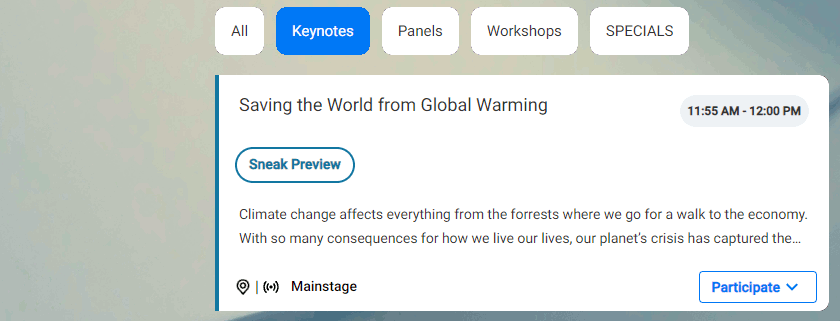
How to set up large events on talque?
Then upload session as a data file – e.g. by using our Excel session template
The section ‘Uploading session data format’ below provides all the information needed.
Then upload the session list in Admin > Schedule > [Upload CSV]
More Session Options
Moderators
Moderators are set up by adding them to the speaker list just like speakers. Then open a session profile and add the moderator in Basic Details > Moderators or in the corresponding csv.
Partner Sessions
You can link sessions to partner profiles. Open a session profile, go to Basic Details > Associated partner and choose the partner from the dropdown list.
If you link a session to a partner profile, the schedule overview will not include the speaker image but the partner logo.
Uploading Sessions Data
You can start right away by entering your speakers and sessions into the Excel template. Please don’t add, delete or change any columns in the template, otherwise the file won’t upload later.
Language (speakers column 4) The language of the speaker profile. Can be any of your event languages. You can leave this field blank.
If you want to specify a language, please use one of the following languages supported by talque as a IETF language tag: EN_US, DE_DE, ES_ES, FR_FR, PT_PT