Involving Speakers in Content Creation
The link based process is designed to make it easy for the contributors to get to work: Speakers receive an email ‘Your session on {event name}’, click on the button [Edit] in the email and will see the forms shown below. It contains the speaker profile form and one form for each session.
Prerequisites
- Email template Set up the Speaker Form Invitation Template at Admin > Email Templates > Templates
- Email footer Set up the email footer with your organization data under Admin > Email templates > Settings
- Speaker contacts Enter the speakers in their sessions
Tip: To see a preview of the email, click on the button [Show preview] at the bottom of the email template. You can even send a sample email to yourself.
Sending out the emails
To send out the speaker and session email open a speaker profile and click on the button [Send emails ⋮] and then on Send form email.
Speaker emails can only be sent out individually. So you have to go into each speaker profile and send out the email.
The speaker email contain the speaker form on the first page. When you click on the [Next] at the bottom you will get to the session forms of the sessions attributed to this speaker.
Which emails have already been sent out?
To find out if you have already sent out an email to a certain speaker open the speaker profile and check the button at the bottom. It changes from [Send email] > Send form email to [Send email] > [Resend form email] when the emails is sent out.
The speaker and session forms
This is how the speaker and session forms looks like:
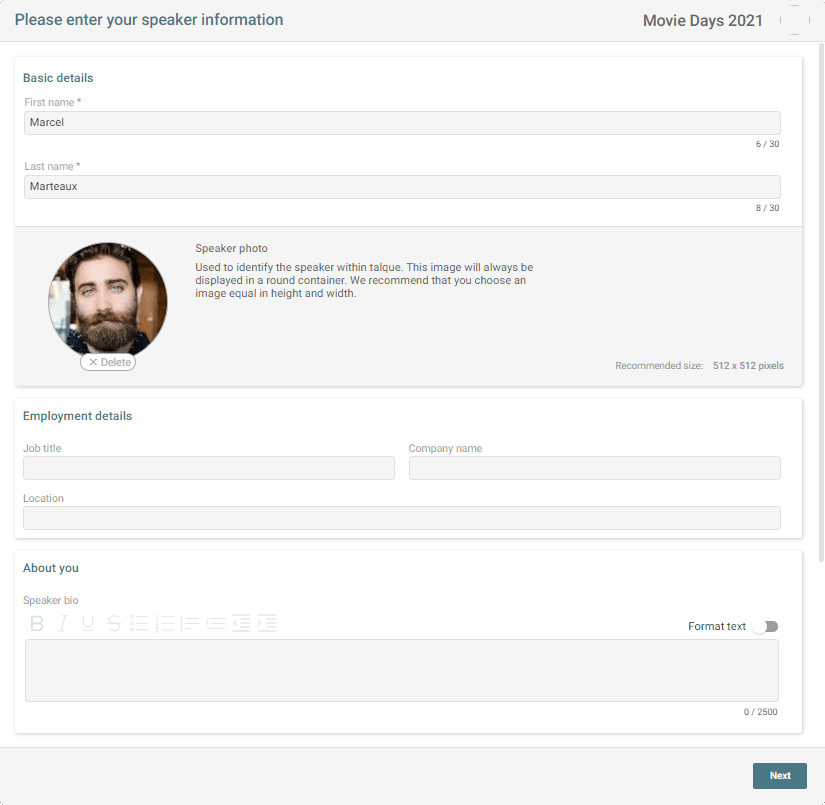
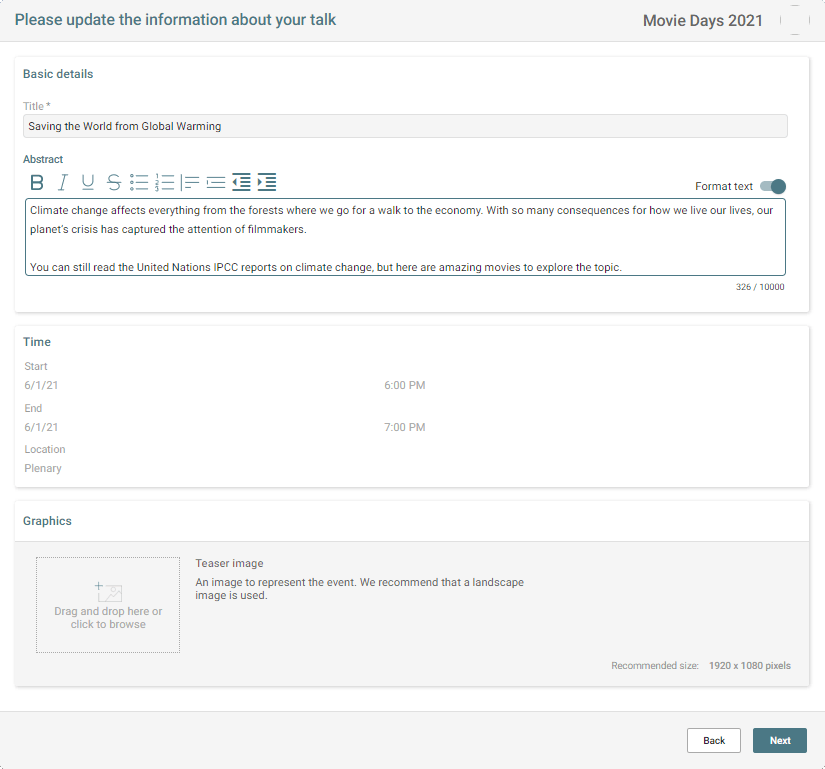
Approving edited content
In the session overview you can recognize edited sessions that need attention by yellow marker 🟡. You need to approve changes made by speakers. Changes in speaker profiles do not need to be approved.
Open the session detail view. The published Official version and the version edited by the speaker appear side by side on two tabs in session profile, respectively. Edit the new version at wish and then press [Approve]. Of course you can also reject the changes with the [Reject] button.
The human eye is very good at recognizing visual differences. You can compare the two version easily by zoom out a bit in the browser and then switching back and forth between the official version and the edited version.
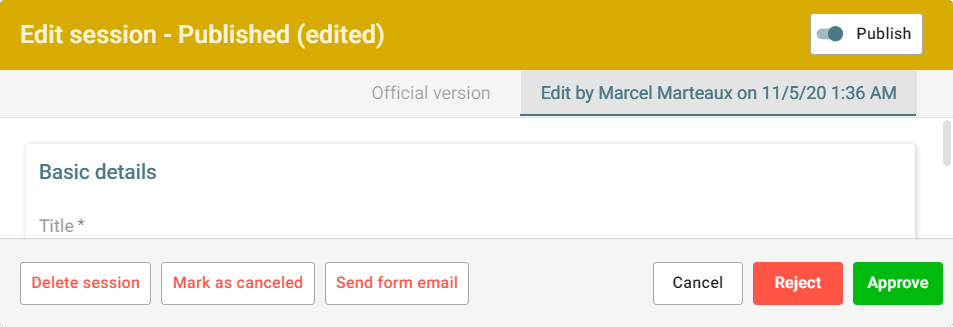
Moderators
We have not explicitly stated it in the text above, but exactly the same applies to moderators.