Rooms and Programm Filters
Rooms, formats, topics and programm filter buttons are used to structure your event. Planning the structure ahead saves you a lot of work, because you don’t have to update sessions one by one later.
Programm filter buttons are based on filter tags and allow to select parts of your event swiftly.
Formats allow to color-code the agenda.
Topics allow to browse for specific topics. Topics can be assigned also by the speaker.
Rooms are the actual event places or for online events things like ‘Mainstage’ and ‘Workshop Lounge’. They can be used to set the capacity for sessions.
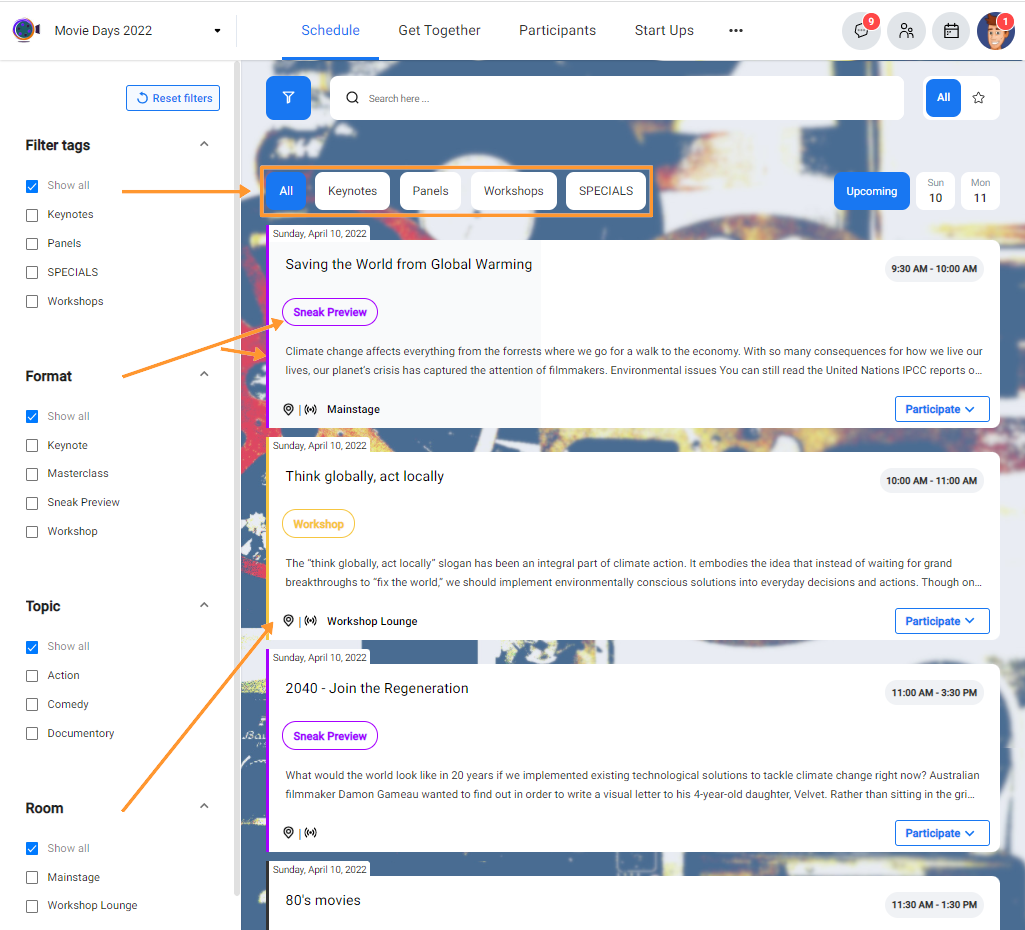
Filter tags and programm filter buttons
Programm filter buttons are based on filter tags and allow to select parts of your event swiftly.
To set up filter tags go to Admin > General > Classification Tags > Official classification tags.
Program filter buttons can be set up by your event manager based on these filter tags.
Formats
Formats can be used to structure and colorcode the agenda. Typical formats are
| Presentations | Interactive Formats | Networking Formats |
| Keynote Keynote Panel Panel Discussion CEO Interview Lecture Presentation |
Workshop Roundtable Roundtable Discussion Forum Breakout session Think tank Masterclass Deep Dive |
Networking Break Speed Dating Get Together Open Space Unconferencing |
Create the necessary formats in Admin > Rooms and Formats > Formats . Then add them in the columns Formats in the sessions Excel file.
Topics
Topics allow participants to browse for specific topics. Topics can be assigned also by the speaker in the session form. Topics tags are not displayed on the programm overview page but on the the session detail view. Create the topics in Admin > Classification tags > Sessions > Speaker assigned classification tags.
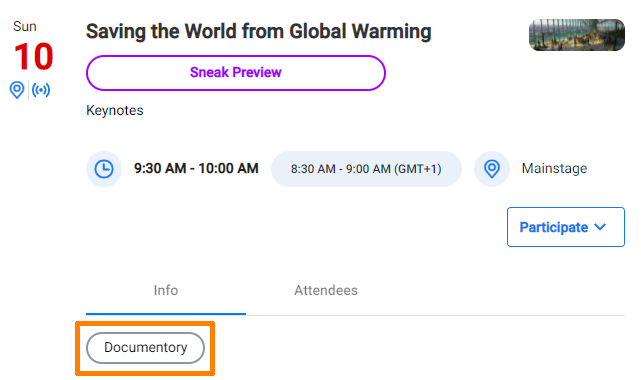
Rooms
Rooms in on-site events will be the physical rooms like ‘Plenary’ or ‘Hall Amsterdam’ and several workshop rooms, e.g. (Room 1, 1st floor).
In virtual events you can also use rooms to structure your event. If you switch between a live stream for all participants and 2 tracks for parallel workshops you could create rooms Plenary, Track 1 and Track 2.
You can use rooms to limit the number of participants in a session.
Create the necessary rooms in Admin > Rooms and Formats > Rooms. Then add them in the columns Rooms in the sessions Excel file.