Getting Started
The talque webapp consists of three main areas:
- Event Top Menu. Showing all features relevant for your event, e.g. the schedule, the participant list, the news wall and pages about partner companies
- Chat App Area. Next to your profile picture at the top right – the chat is independent from the event you visit today. You can still be in touch with your contacts long time after the current event. Here you also find your personal calendar and the account settings.
- Event Selector. At the top left – this allows you to switch between different events – once you have attended more talque events
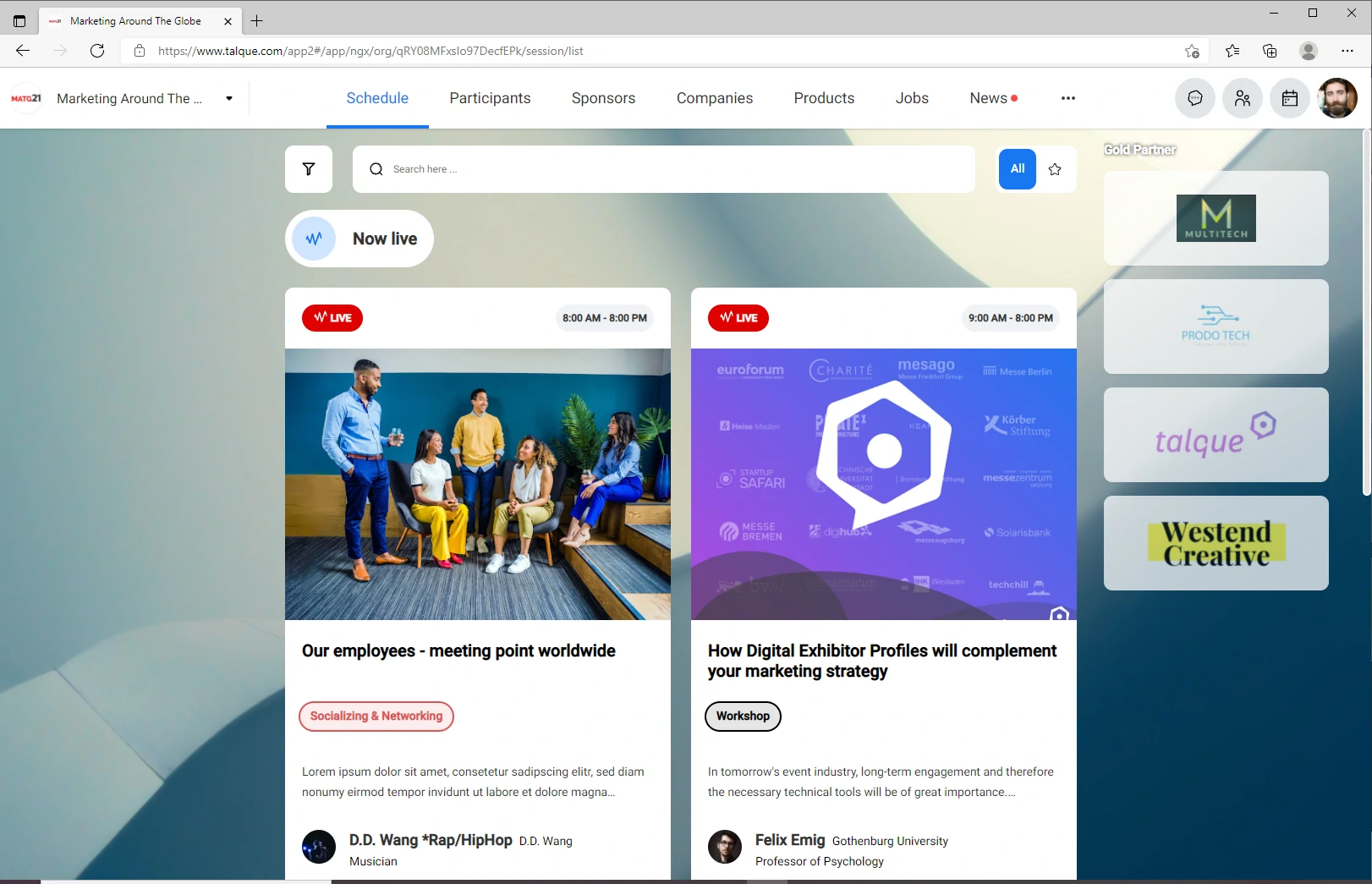
Getting started with talque, the event app
How can I change the system language in talque?
Click on the profile picture, then on Settings > Language.
Does talque take into account my local time zone?
In talque, the times are displayed both in the event time zone and in your local time zone. In the 1:1 calls, the suggested slots appear in your local time zones (but fit the availability of your partner in his time zone). The local time zone of the participant is also taken into account during the availability query in the onboarding process.
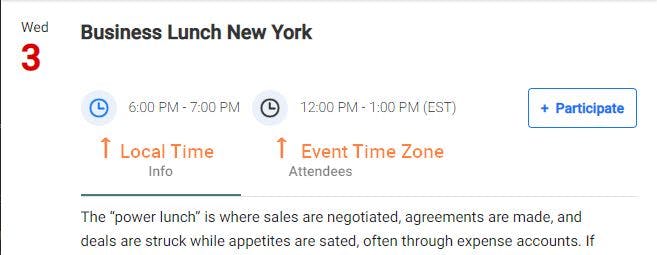
How does the matchmaking work?
The section Best Matches on the Participants tab shows you other participants that may have common interests with you. The basis for matchmaking is an algorithm embedded in the platform that takes into account the content and information provided by participants during onboarding and generates personalized results on this basis. If you want to to go through the matchmaking process again and modify your matchmaking information please click on your profile picture and then on Edit Profile.
Can I mark participants as favorites?
You can mark participants as favorites by clicking on the star in the profile picture in the participant detail view. To display your favorites, please use the star switch at the top right of the participant page. It is not possible to download the favorites list.
What does calendar integration mean?
This is used to import your appointments so that optimal 1:1 call proposals can be suggested based on them. Your own appointments are not visible to anyone but you. For seeing your 1:1 meetings and talque session bookings in your Outlook/MS calendar, please use email notification with iCal attachment.
What is depicted in the talque calendar?
The calendar (second icon at top right corner) shows 1:1 calls and booked sessions. Past events are not displayed. Sessions for which you are on the waiting list are not shown in the calendar.
Why do I get so many emails from talque?
If you have not switched off the notification function in talque, you will always receive a notification by email when you receive for example a chat message. If you do not want to receive this notification, you can switch it off by clicking on the profile picture and then on Settings > Notifications.
Instead of turning of email notifications completely, consider filtering them into a separate email inbox automatically. Then you will still receive event notifications with iCal attachment and your appointments will show in your Google or MS calendar, connected to your email inbox.
How can I delete my account?
You can leave the event by clicking on the profile picture and then on Settings > Networks > [Leave network]. In this way, you can keep your talque account with your chat exchange and contacts, but will not be visible in the event anymore. How to delete your account completely, is explained here.
How long will I have access to the event after the event?
The duration of the online availability of the event depends on your event organizer. After the event is closed, you still can use talque as a chat app and have access to the chat messages you have exchanged and the contacts you made during the event.