Setting up Partner Profiles
To set up a partner profile you need to enter basic data like the company name and editor contact for each partner. After that you can reach out to the partners so they can complete their profile by contributing content like contact details, an introductory text, images and videos. To upload data please start with this Excel template.
Overview
Two partner tabs
By default you have two partner company tabs in the talque top menu called Sponsors and Exhibitors. But you can use other tab titles like ‘Startups’, ‘Social Media Partners’ . Of course you can also decide to have only one or zero partner tabs.

If you want a partner to appear on the tab ‘Sponsors’ you need to attribute a ‘Sponsor Category’. If you want it to be listed on the ‘Exhibitors’ tab you need to attribute an ‘Exhibitor Category’. The section ‘The settings tab’ below shows how to set up sponsor and exhibitor categories.
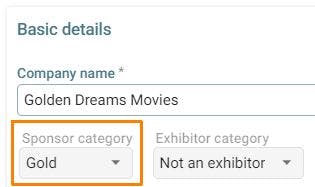

Contact information on partner tabs
There are three types of contact information in the profile:
- the company’s general contact information
- the company staff available during the event
- the editor contact
The partner editor is the person who edits the partner company profile, often she or he is from the marketing department of the company.
In some cases he will also attend the event, but often the contact person of the company during event – the booth staff in on-site events – are different.
In the section ‘Entering partner contact information’ below we will show you where to enter these contacts.
Setting Up Partner Profiles
All actions related to partners can be performed on the tab Sponsors and Exhibitors in the Admin area of your event.
You can create partner profiles manually through the [+ Add] button or you can upload the data in a data file. To create a partner profile you should at least enter the following information
- company name
- a sponsor or exhibitor category
- the partner contact editor
- if at hand also the general information like the company email (info@…), the company website and address
Tip: if you can’t find a partner profile in the frontend, make sure that it is published and that you have attributed a partner category!
Entering partner contact information
Here’s where to enter the general contact information of the company, the contact persons during the event and the partner profile editor.
In the field Partner editor contact you may enter one or several persons from the partner company who are responsible for contributing the content to this companies partner profile. Often this is a member of the marketing department of the company.
You can enter the partner editor by entering her or his email address and confirming with the ENTER key on your keyboard.
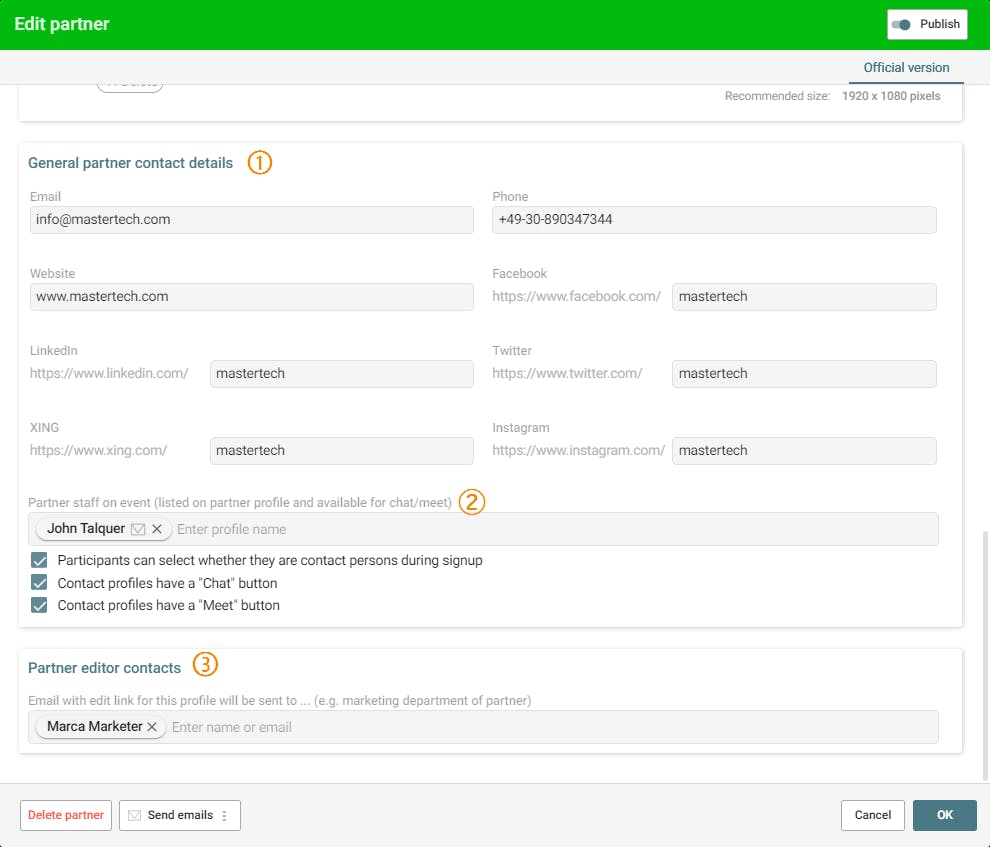
Settings tab – partner categories
The setting tab allows you to configure the name of the partners tab and the respective partner categories. You need to define at least one category per partner tab so that you are able to connect partner profiles to this tab.
Tip: Even if a category is not strictly necessary, create one and name it in accordance with the tab.
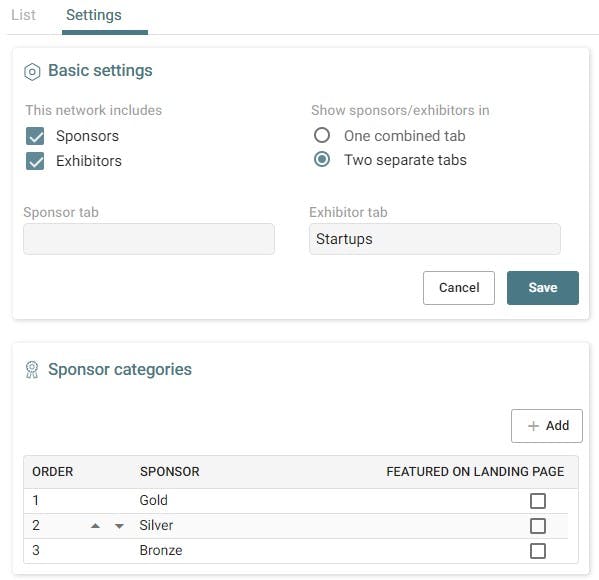
Uploading Partner Data
For partner data can be uploaded by clicking on Admin > Sponsors and Exhibitors > [⋮] > [Upload csv] > . Accepted file formats are Excel .xlsx-files and .csv files.
Please start with the our .xlsx template or .csv template. The section Upload Data Format below gives more information about the available data fields.
Tip: Don’t change or delete the header row. Simply add your data in the rows below.
Tip: The fields ‘company name’ and ‘editor contact’ are required. But add as much detail as you have at hand.
Publishing the partner profile
For a partner profile to become visible to participants you need to publish it by clicking on the button publish at the top right of the partner profile.

Upload Data Format
Don’t add, delete or change any columns in the template. Otherwise the file won’t upload anymore.
Here are some details about invididual comlumns:
Sponsor and exhibitor categories (column 3 and 4) For each partner you can leave one of these columns empty. If you want to use it, you need to first provide the categories you use under Admin > Sponsors & Exhibitors > Settings > Sponsor / Exhibitor Categories.
Language (column 5) The language of the partner profile. Can be any of your event languages. You can leave this field blank.
If you want to specify a language, please use one of the following languages supported by talque as a IETF language tag: EN_US, DE_DE, ES_ES, FR_FR, PT_PT
Country (column 11) The country as part of the company address. You can leave this field blank. If you want to specify the country, please use two-letter country codes (ISO 3166-1 alpha-2) like US, GB, DE, ES, FR, …
Company contact email (column 7 ’email’) This is the company email that will be displayed publicly on the partner profile.
Partner editor name and email (column 13-18) Please provide the contact details of the person from the partner company (normally from marketing) who contributes the profile information.