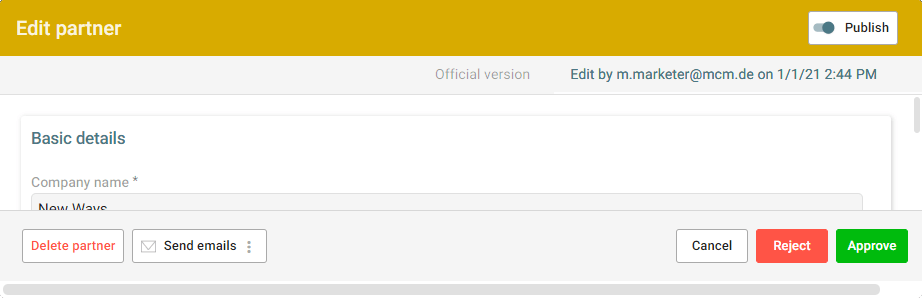Involving Partners in Content Creation
The link based process is designed to make it easy for the contributors to get to work: Partners receive an email, click on the button [Edit] in the email and will see the form shown below.
Prerequisites
- Email template Set up the Partner Form Invitation email template at Admin > Email Templates > Templates.
- Email footer Set up the email footer with your organization data under Admin > Email templates > Settings
- Partner’s Editor Contact Enter the partners editor contact in each partner profile
Tip: Click on the button [Show preview] at the bottom of the email template to see how the email your partner receives will look like. You can even send a sample email to yourself.
Tip: If your partner claims he does not receive this email – maybe it went into spam, you can add yourself as Editor Contact and send the email to yourself. Then forward the email to your partner from your own email address.
Sending out the emails
There are two ways to send out the partner form emails: One by one or all at once.
If you want to send out all partner form email at once, go to Admin > Sponsors & Exhibitors and at the bottom of the overview page click on the button [Send emails] and then on [Send new partner emails].
If you want to send out the partner form email of an individual partner open the partner profile and at the bottom click on Send email > Send partner email.
Tip: If you want to know if you have already sent out the email for a certain partner, open the partner profile and check the button at the bottom. It changes from Send email > Send partner email to Resend email > Send partner email when the emails is sent out.
Media and file gallery
If you have opted for our feature ‘Media- and file gallery’ there will be upload media fields: Users can simply drag pictures, videos and documents onto these upload fields. Using the media- and file gallery is our recommended workflow for integrating videos and other media on partner profiles. This has proven itself to be the most hassle-free way.
Embedding videos from external sources (like Vimeo or Youtube) is not available in the partner form. However, if necessary in certain cases, you as the event administrator can add embed videos from external sources to a partner profile from your admin interface.
Tip: When partners upload videos in the media gallery it can take up to several hours, until they appear on the front end. This is because the video needs to be transferred to our video service provider and reencoded for better compression rates.
The partner form
This is how the partner form looks like:
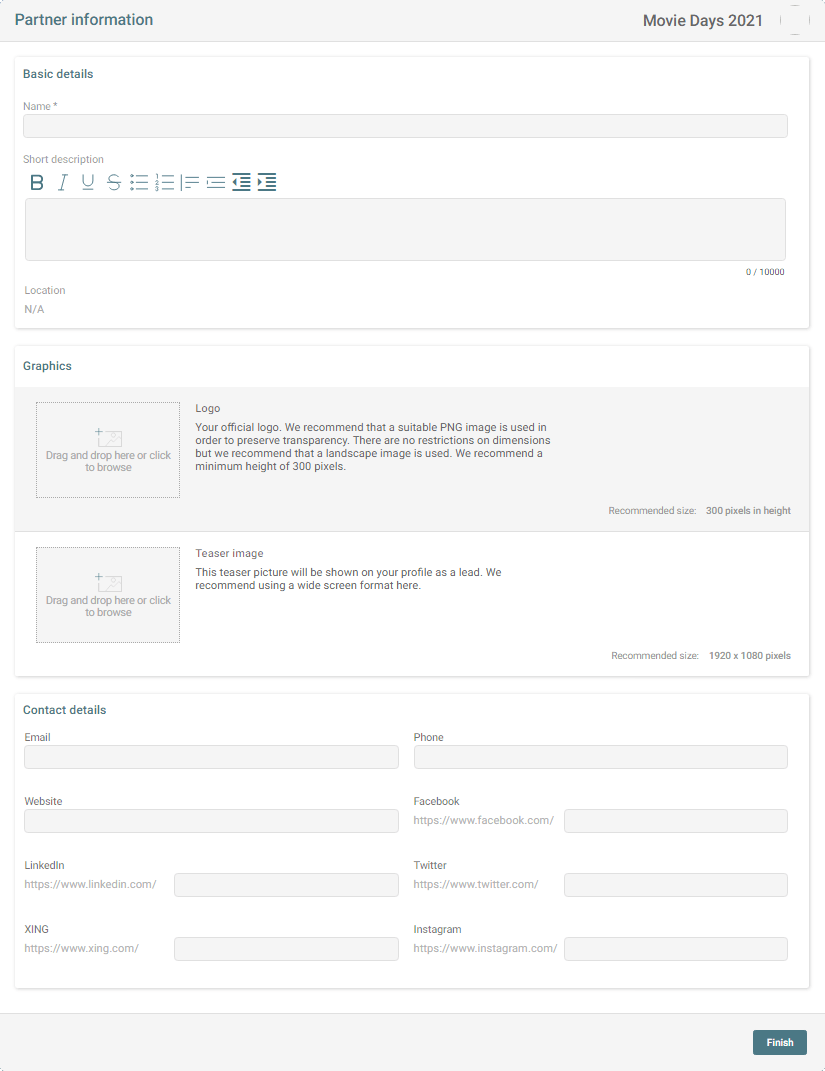
Approving edited content
In the session overview you can recognize edited sessions that need attention by yellow marker 🟡.
When the editors have added or modified content you need to review and approve this content. The published official version and the version edited by the partner appear side by side on two tabs. Edit the new version at wish and then press [Approve].