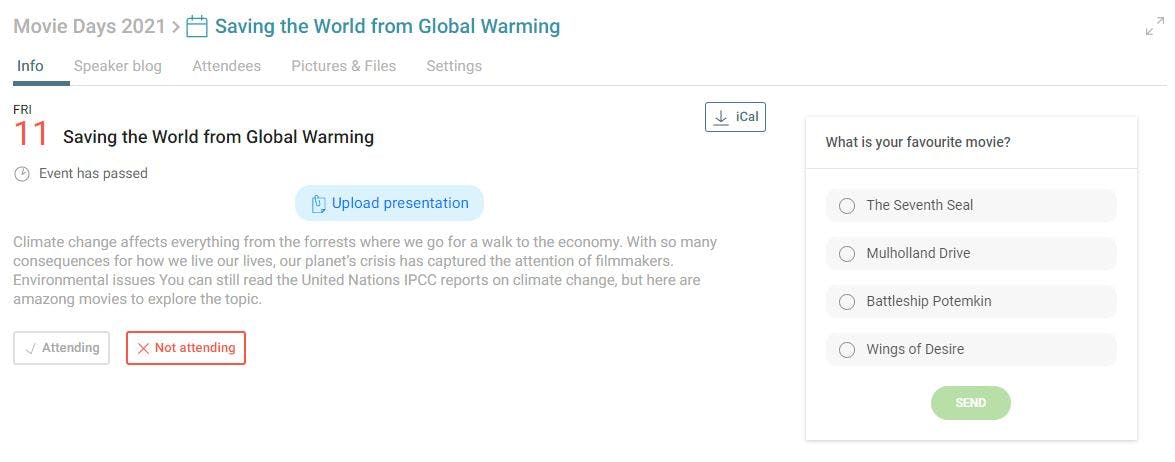How to integrate Slido Q&A and polls
When you livestream your event Slido allows you to communicate with your audience through Q&A sessions, voting in polls and discussions. You need to create a Slido account – a basic free or a paid account – and create a Slido event.
- You integrate the participant mode screen of your Slido event into talque sessions. During the sessions it will appear in the talque side bar.
- You can integrate the present mode of your Slido event in your video conference or life stream to show the poll results.
- A basic Slido event can comprise a Q&A session and several polls. During the event you can manage which poll is currently displayed from the Slido admin interface.
- Slido Q&A sessions can also be moderated.
The survey tool integration is an optional feature in talque.
How to integrate a Slido URL into talque
To integrate Slido in talque, please get the embed code of the participant mode screen of your Slido event.
- In your Slido event click on Share > Share link with participants to copy the embed link.
- In talque go to Admin > Schedule and open a session. Paste the URL in the field Additional options > Survey URL .
How to test Slido
The Slido UI will be displayed in the talque side bar. It is only displayed during the session. So for testing the Slido integration please create a talque test session that is taking place at the current time
Advanced Slido Options
Above was shown how to link to your slido event. In this way participants can switch between polls and Q&A section. During the event you can manage which poll is currently displayed from the admin interface.
Alternatively you can also link to individual polls. If you have a professional or above Slido license, you can create multiple Slido rooms for your event that you can use for different sessions.
Slido default view: Q&A or polls
You can change the appearance of a slido event in talque by adding the following extension to the URL :
- add “/live/questions” for direct access to a Q&A session
- add “/live/polls” for accessing a poll
Direct access to specific polls
You can link directly to specific polls.
Direct access to specific Slido rooms
If you have a professional or above Slido license, you can create multiple Slido rooms for your event that you can use for different sessions. For direct access to specific Slido rooms add ?section=ROOOMID to your slido event link.
To get the room ID, choose the desired room in the slido backend, hover over Present mode and select Present in a new tab. Copy the Present mode link in the address bar of your browser and paste it in a text editor. Copy everything from ?section= onwards. Add this part at the end of the event link
Here’s an example of a slido event link and a corresponding room link:
https://app.sli.do/event/eventname https://app.sli.do/event/eventname?section=1c81ae52-5718-4897-8845-621e773e9d46
Slido in talque
Slido in talque with Q&A session view:
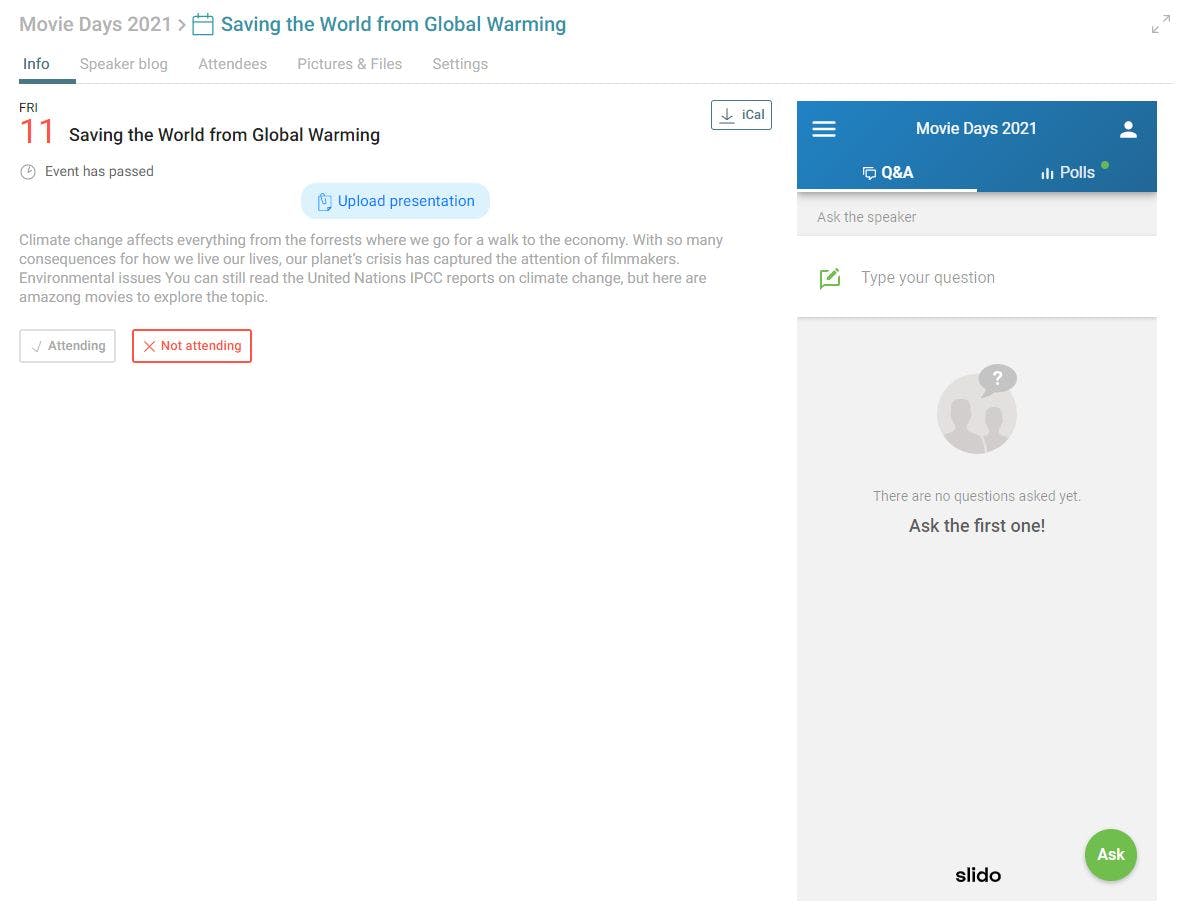
Slido in talque with polls view:
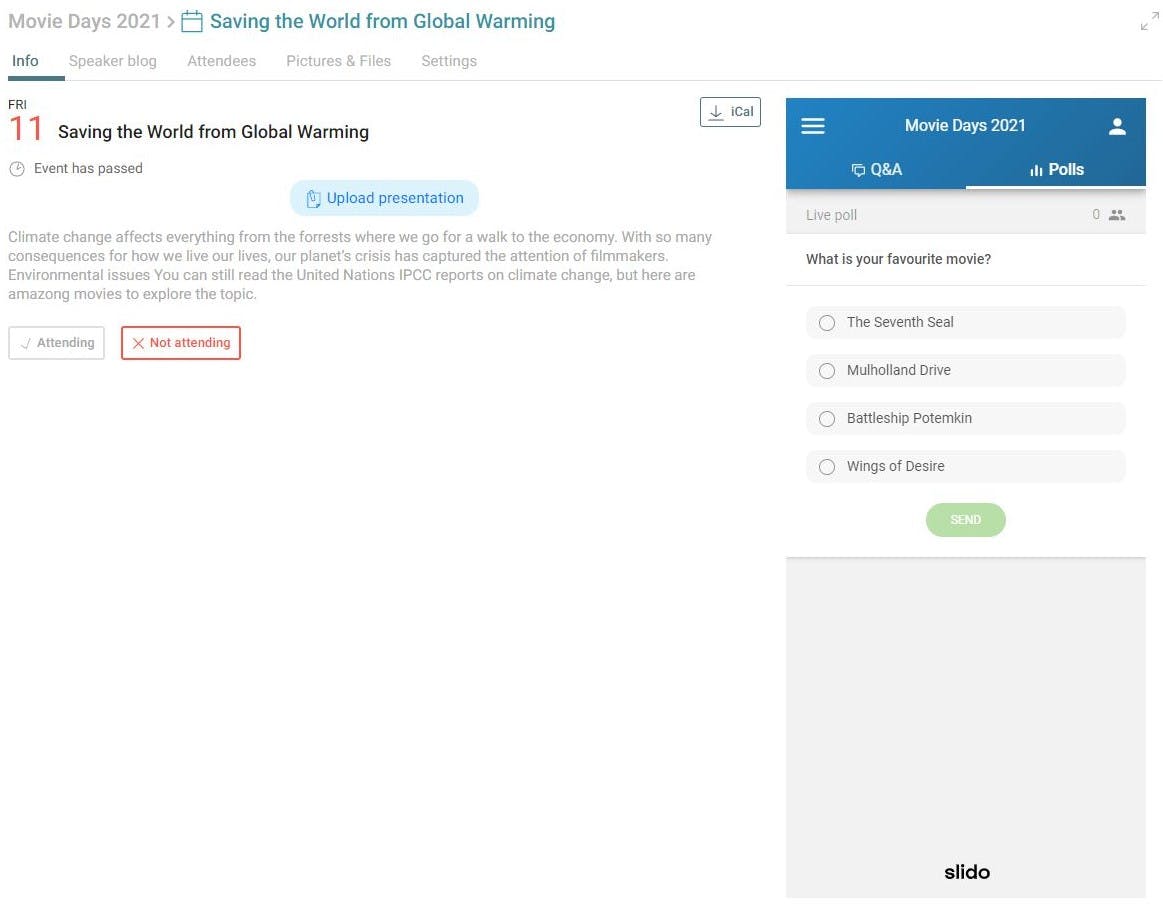
Slido in talque with Slido individual poll link: