How to Embed a Livestream in a talque Session
To integrate a livestream in talque you need to obtain the embed link from your streaming platform and enter it into the session profile in Video > Session Video. .
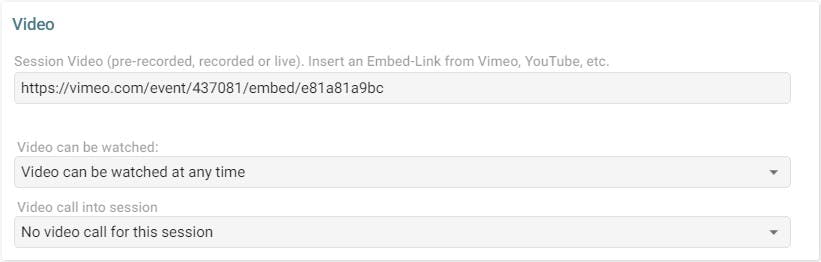
As livestreams are in general set up to run over several consecutive sessions – e.g. a whole afternoon, we recommend you to use the option Video can be watched after session start. You may also add a preview thumbnail to your livestream and choose the option Video can be watched at any time for the first session of the day.
If you have booked a livestream from us, we will provide the embed link together with the RTMP credentials. If you use your own streaming provider, you need to obtain the embed link from the provider.
How to Embed a Vimeo Livestream from an External Vimeo Account
In case you do not book a Vimeo account from us, but use your own Vimeo account, please create a recurring live stream with privacy setting ‘Private Link’.
In order to obtain the embed link from your Vimeo livestream, please proceed as follows:
- Open the livestream, go to the Embed tab and click on the Event embed Code button
- From the popup window, copy the SRC link:
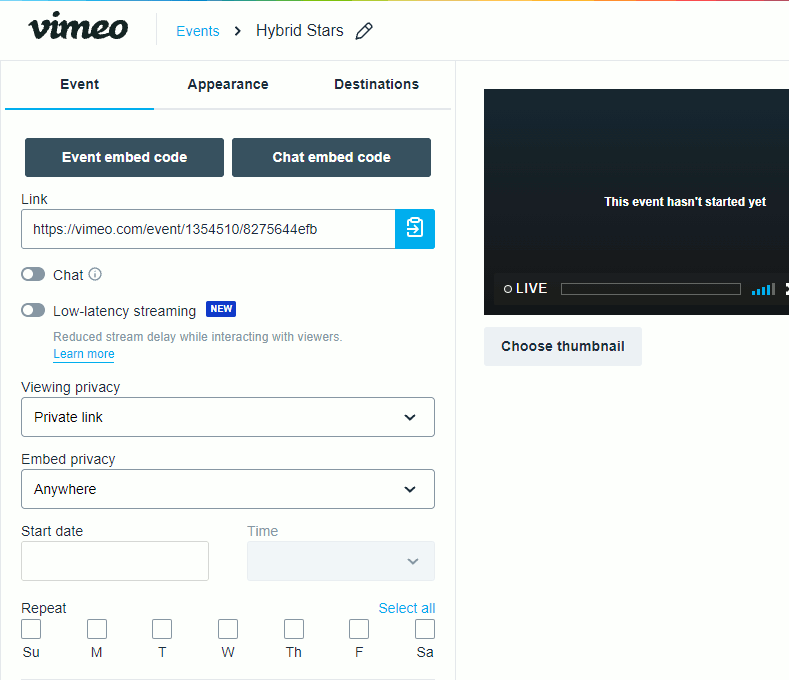
How to Embed a YouTube Livestream
Make sure the options “Live streaming” and “Embed live streams” are enabled in Youtube.
In order to obtain the embed link from your Youtube livestream, please proceed as follows:
- Open YouTube Studio
- Open the stream from the Manage Tab on the left
- Click the Share arrow in the upper right and select embed in the dialog footer to get the embed HTML code
- From the popup window, copy the SRC link