Checking Jitsi Video Calls
For Jitsi calls between two participants the data is transmitted directly between the two devices. For group call, the data is routed via the talque Jitisi server. We need to test both scenarios separately.
Check 1:1 Jitsi Calls
1:1 call are used when you set up a video meeting with another participant or a staffer of a partner company. Here’s how you can check them before the event:
- Please establish contact with another participant by exchanging a chat message with the other person. Both need to send and receive a chat message.
- Make sure the other person expects your call. Now, in the chat window click on the [+] button and choose Start Video Call Now. You should first see the image of your own webcam and after the other person accepts your call, both webcams.
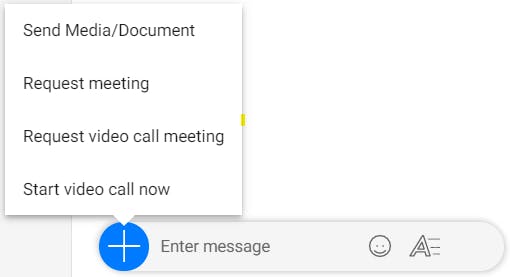
Check Group Jitsi Calls
Group Jitsi calls are used for open space discussion table and sometimes for roundtables. Here’s how you can check them before the event:
- Please establish contact in talque with at least two other people as described above.
- Create a group chat with you and at least two more people as members: – Click on the contact icon in the top right menu bar and then on groups. Add the participants by selecting them from your contacts or adding their email addresses manually, then give the group a name.
- Make sure the other persons expect your call. In the group chat window click on the [+] button and choose Start Video Call Now. You should first see the image of your own webcam and after the others accept your call, those of all webcams.
Troubleshooting
If the Jitsi video calls don’t work, please contact your IT department and ask the to open the necessary ports
- Whitelist domains: *.talque.com (or the ASN AS16509)
- TCP ports 80, 443
- TCP + UDP ports 10000-20000
Further technical requirements for running talque can be found here.